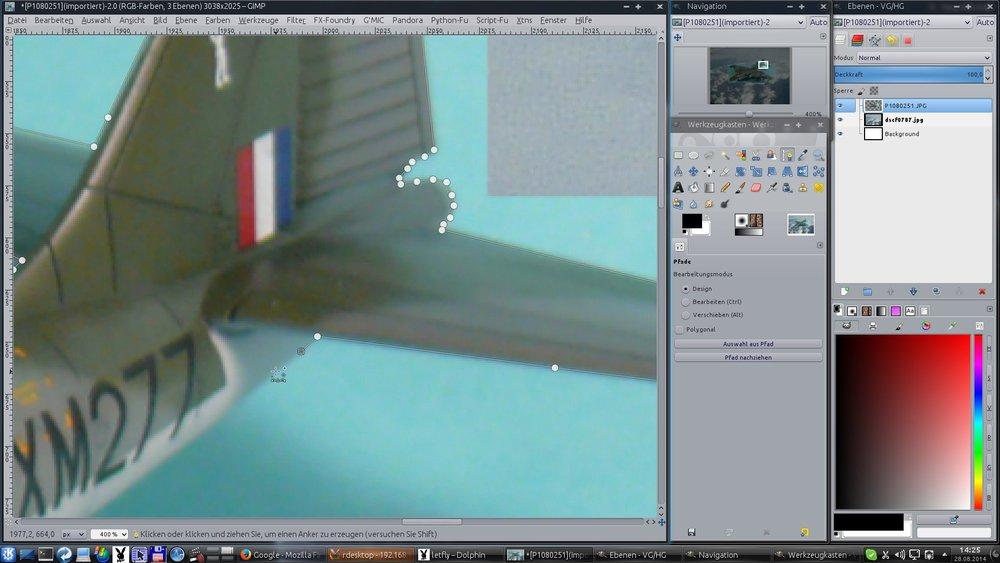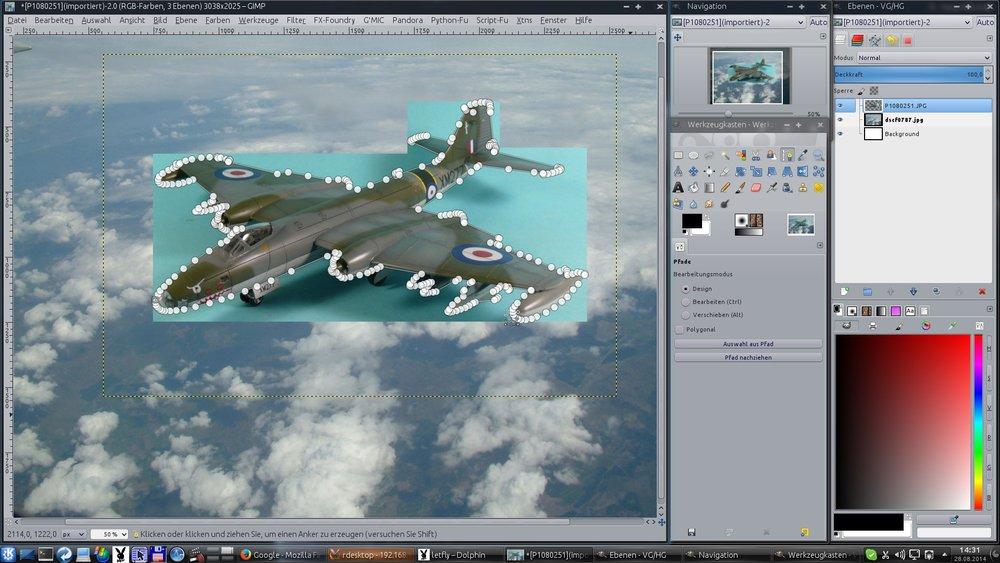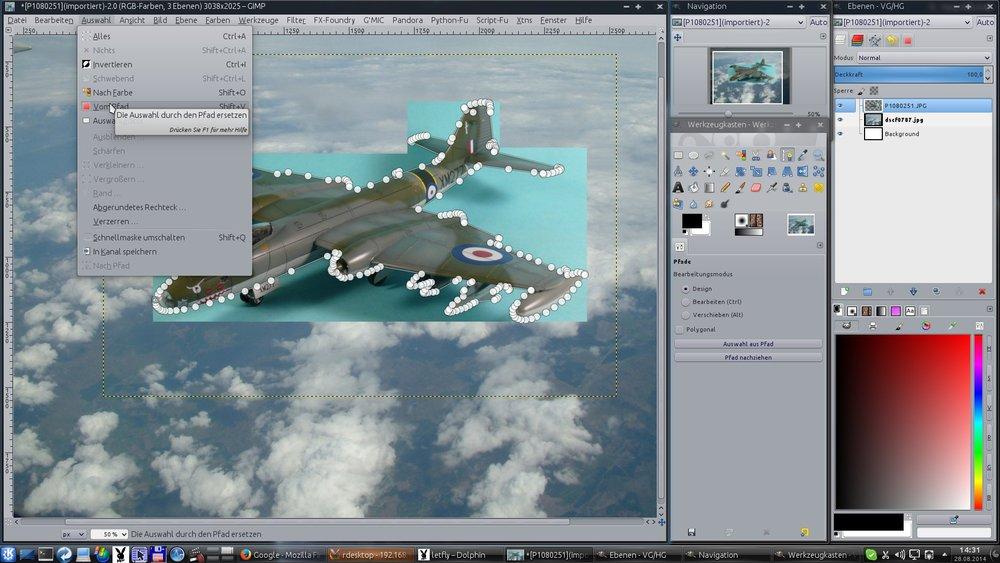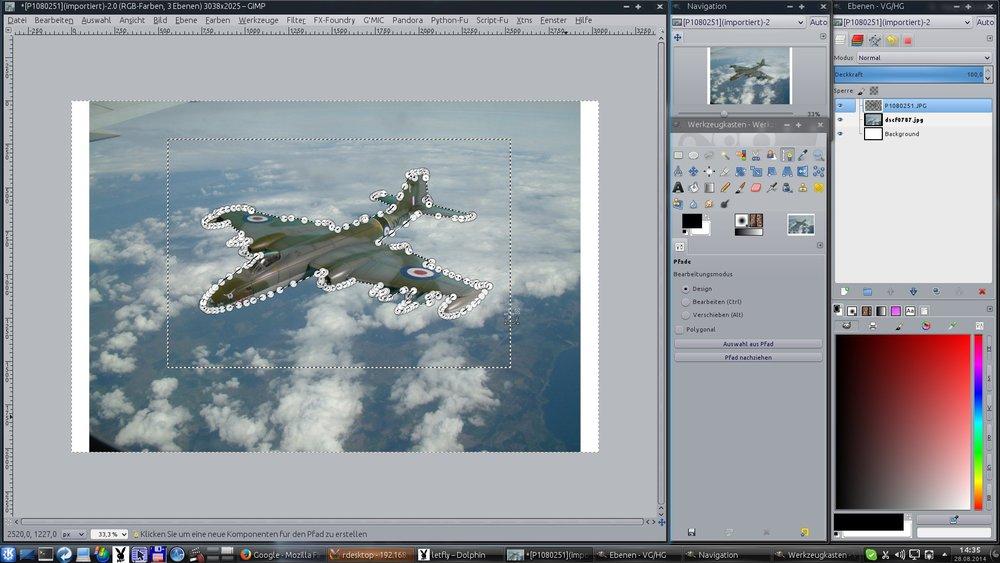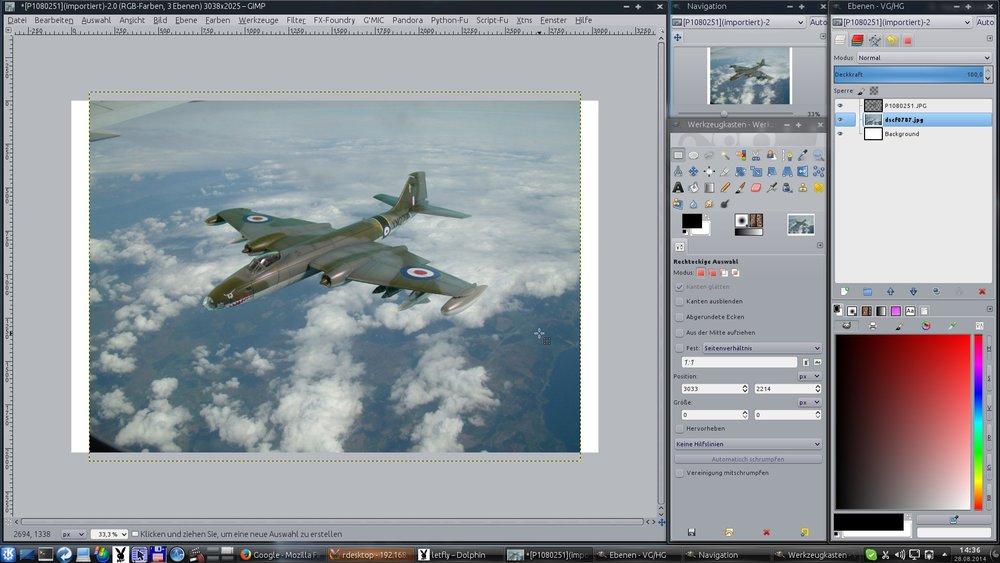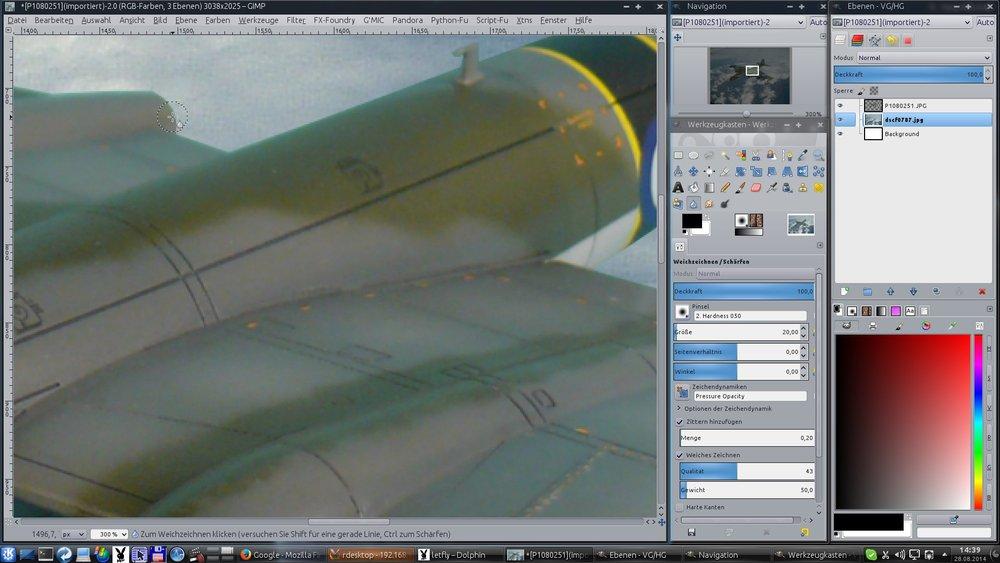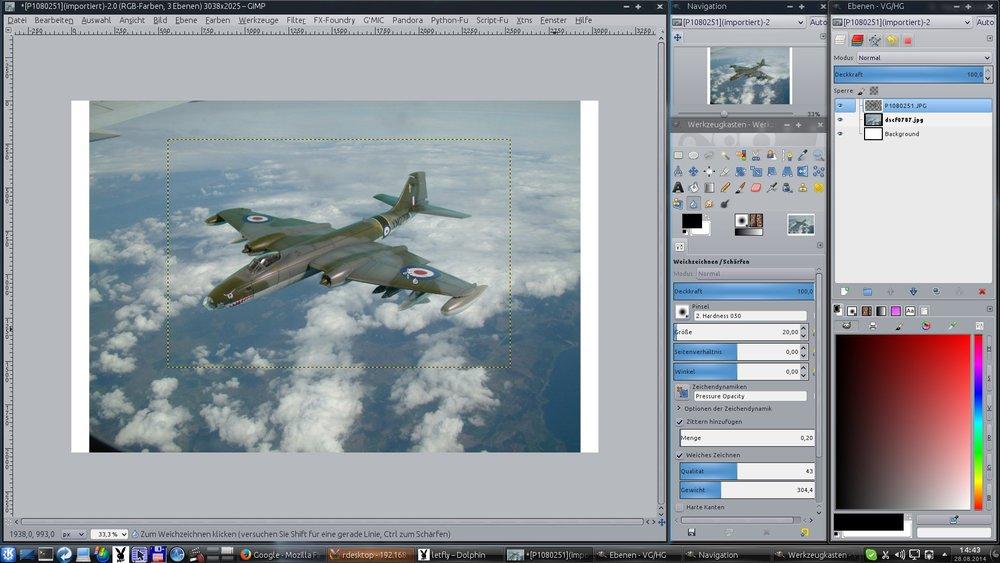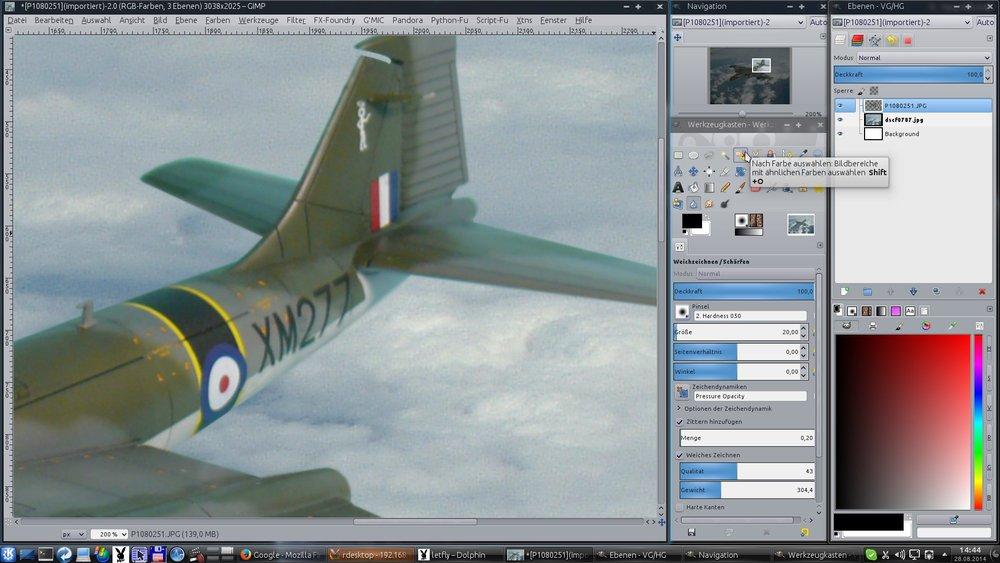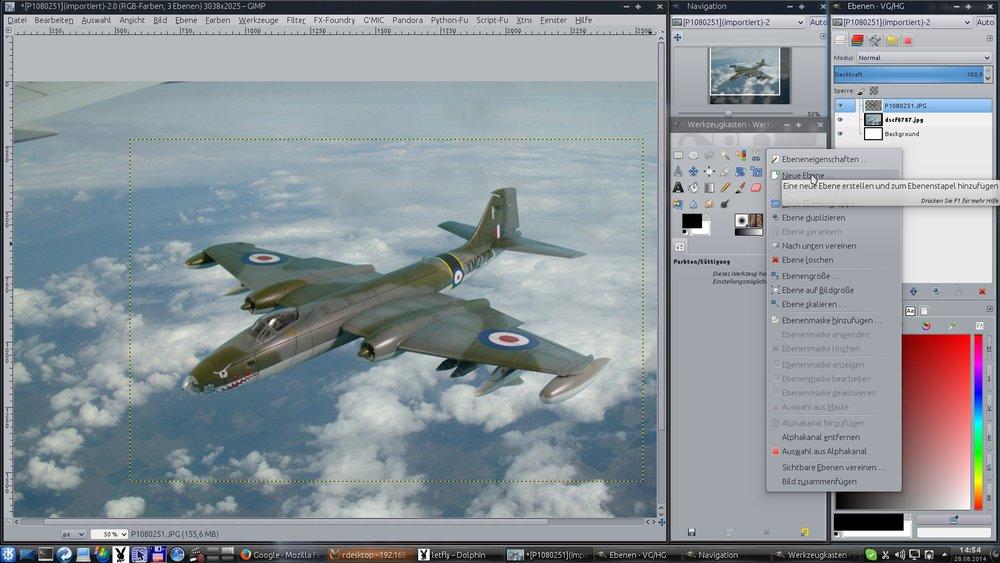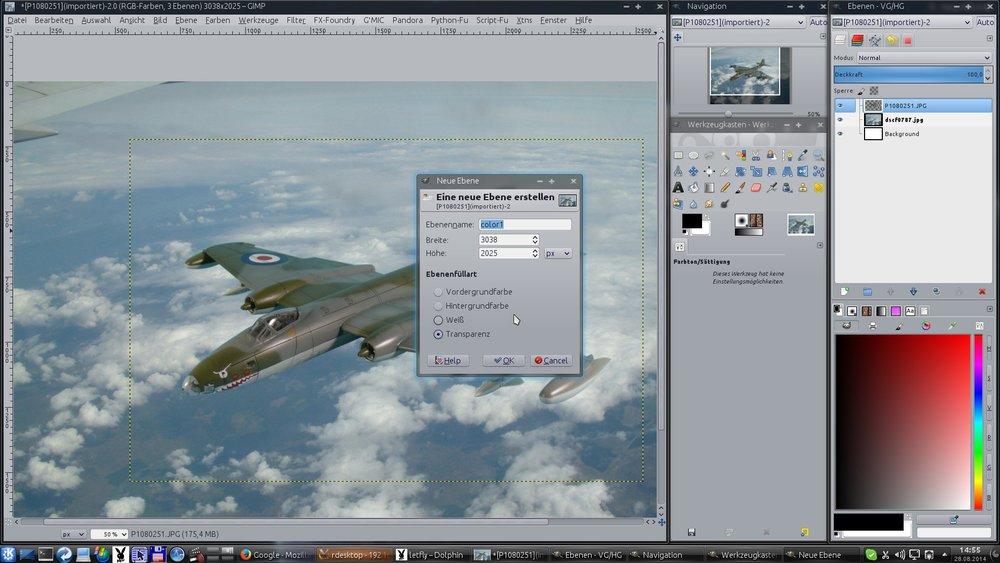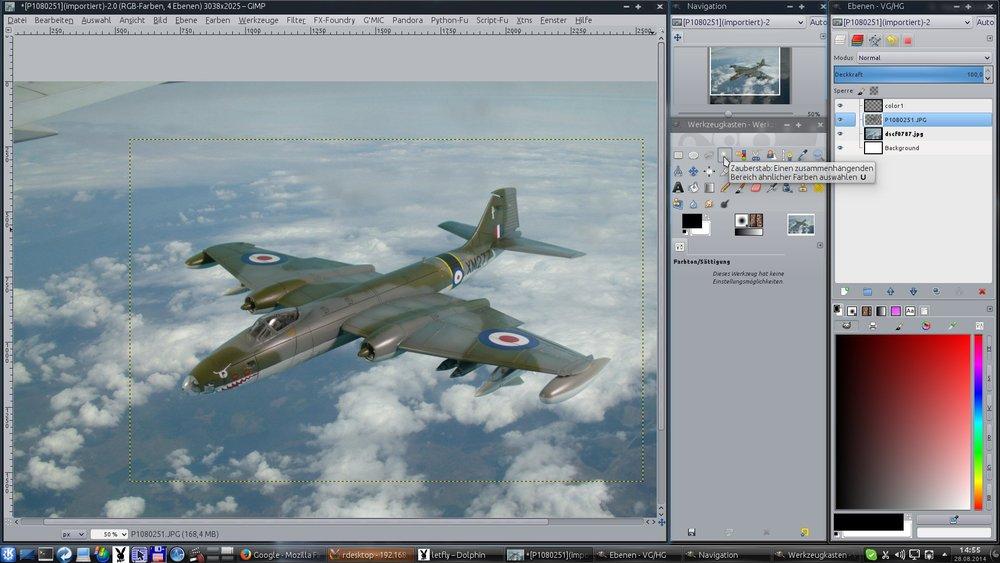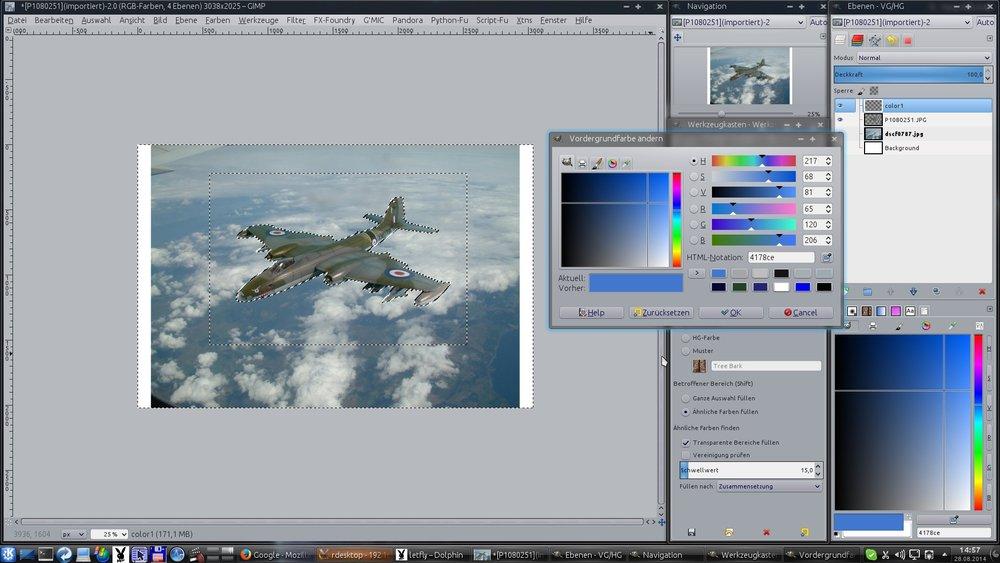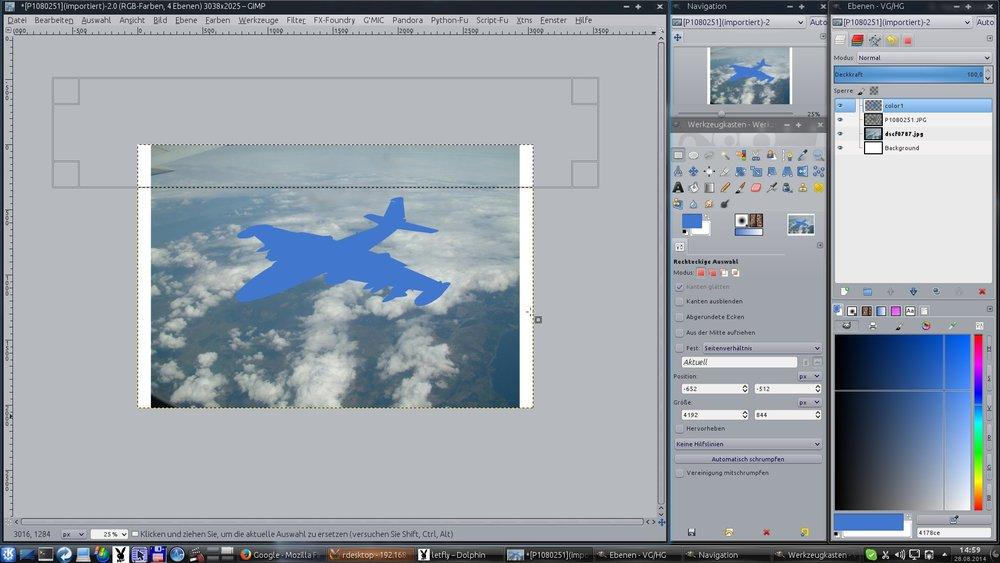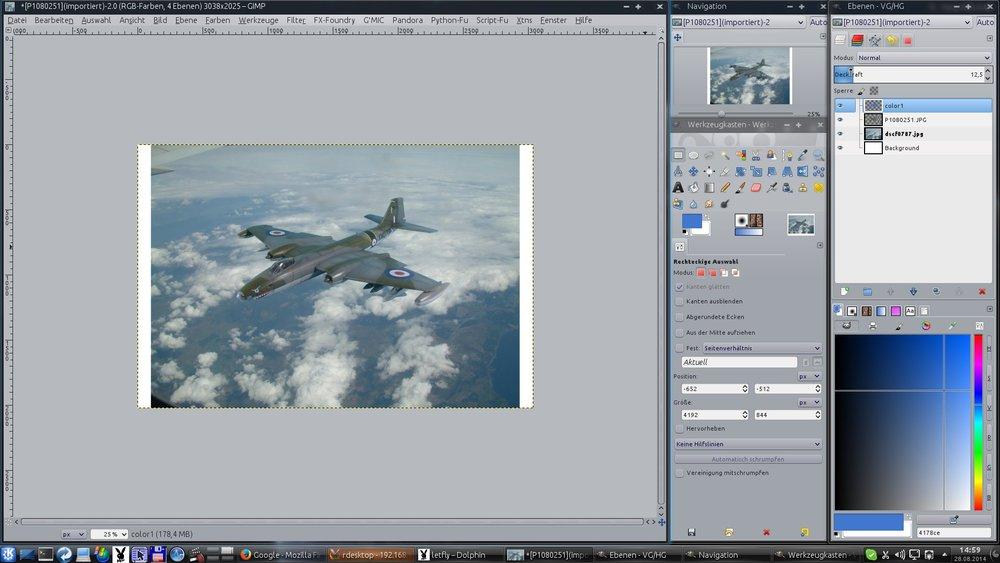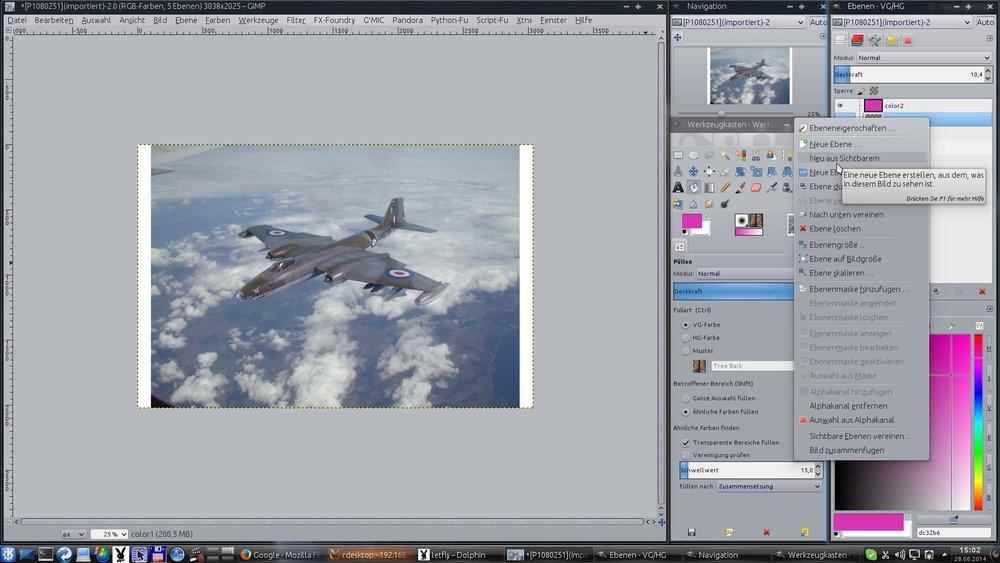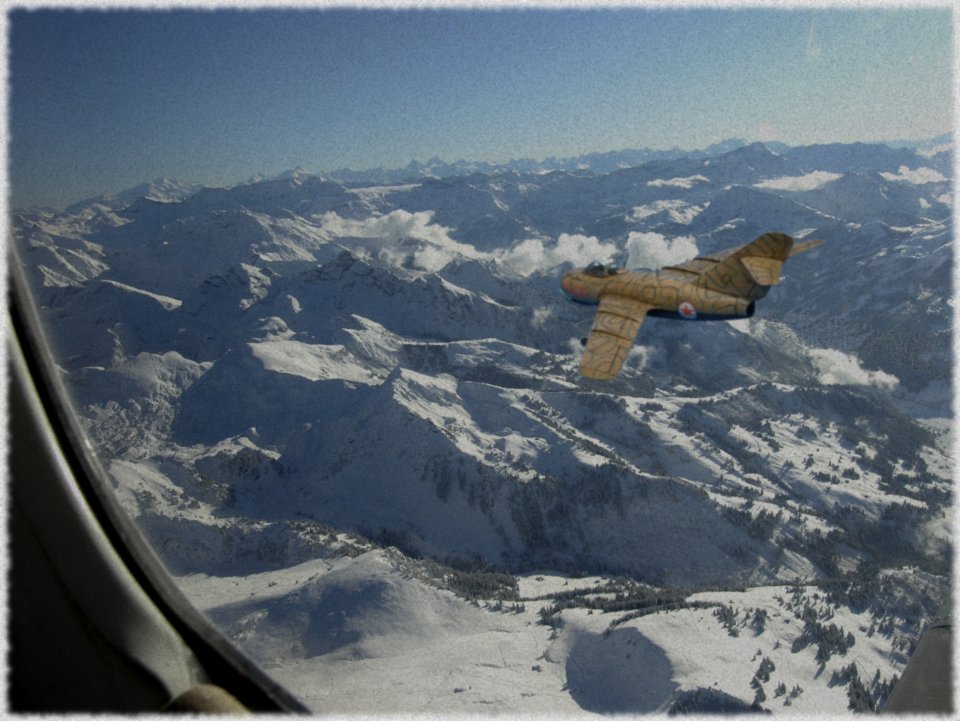well not really. It all began with this, an old build of mine - it's the Airfix Canberra in 1/72

But step by step …
I opened this image above in GIMP – sorry the GIMP interface here is in German, but I think the steps a quite easy to understand so the interface language does not matter that much.
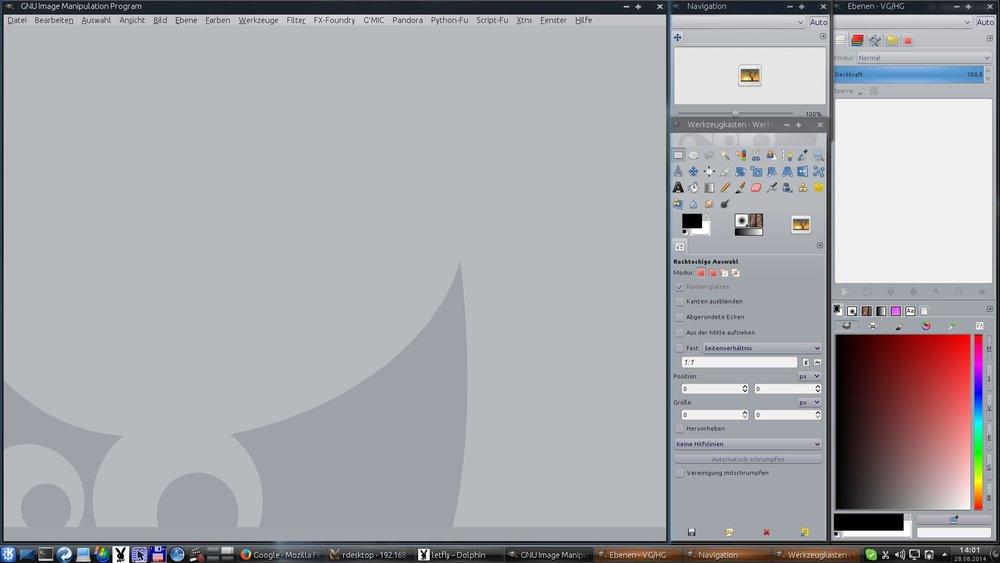
Open image
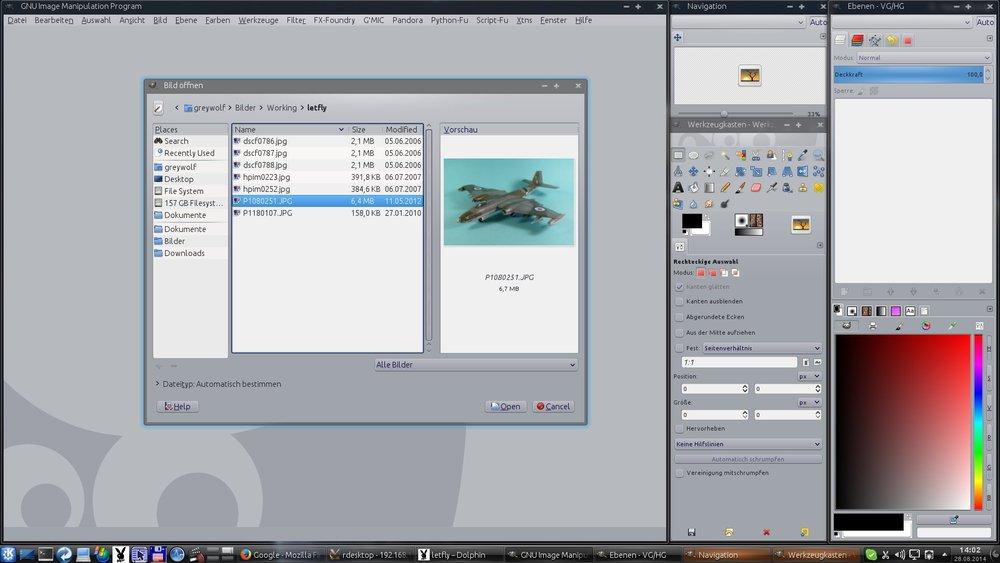

Then a new white layer was added
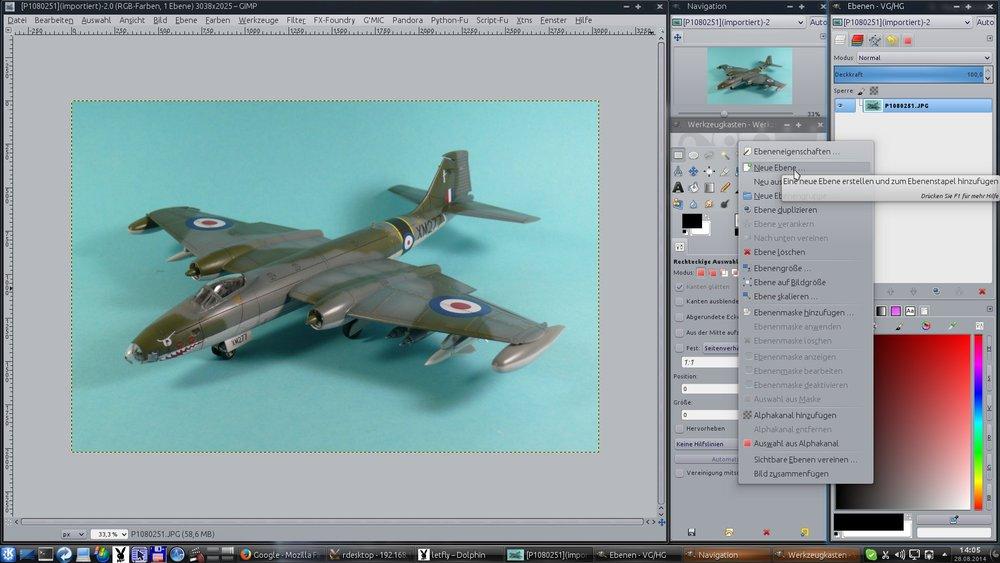
a layer filled with white color
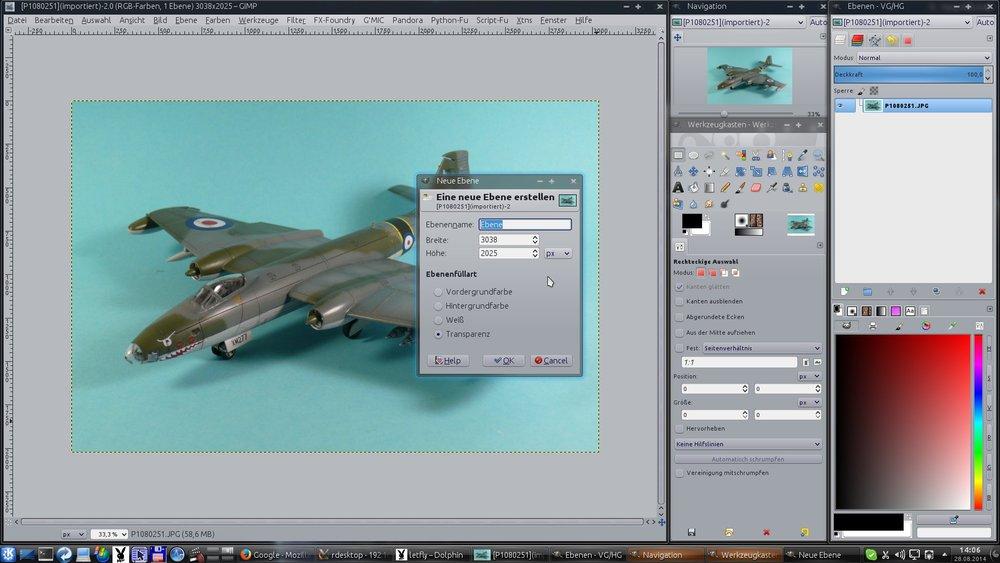
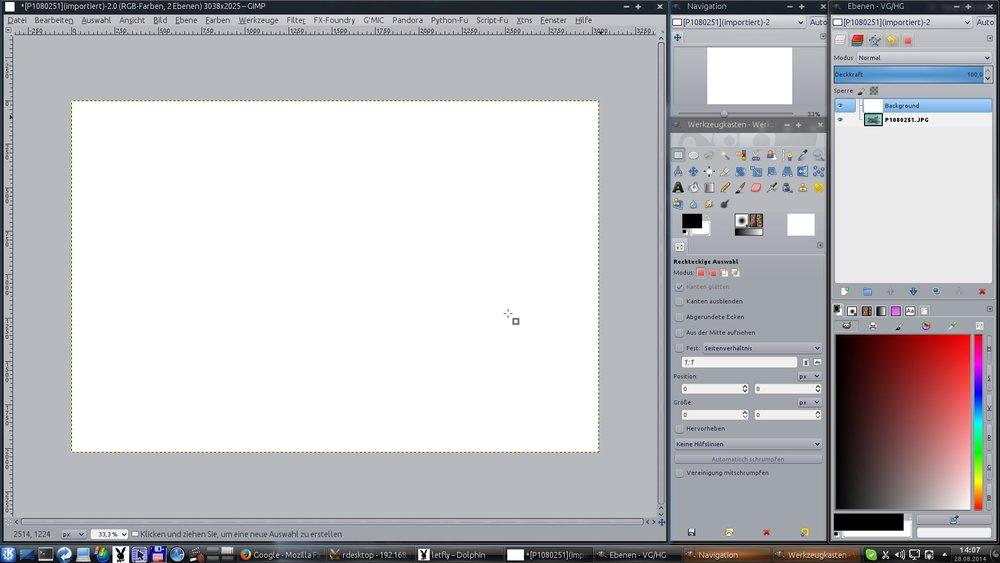
and then this white layer was sent to back

This is just to have a background other than the plane image. This step depends on the application you use. In GIMP it's easier to have a background layer beside the images you are working on – and it's just my way
Next step then is to choose the sky.
In GIMP you have the command „open image as layer“. When the background layer is active and you open a new image as layer it then will be placed on top of the background layer.

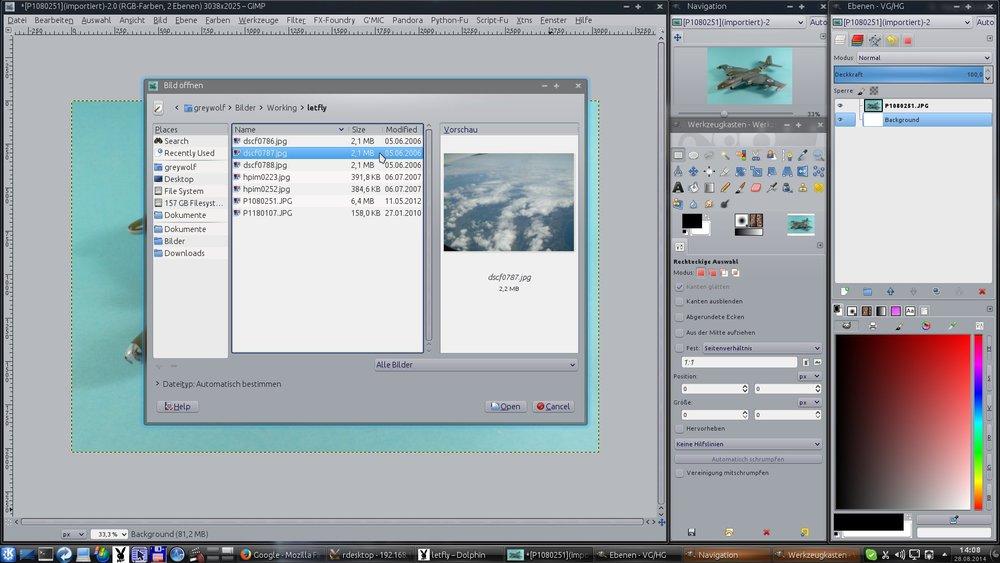
So I've chosen this sky image I've taken on a flight to Turkey

If you don‘t have any own sky or “from above” images, there are several fre available image hosting pages where you can find those, examples are https://pixabay.com/;, https://www.pexels.com/;, https://unsplash.com/; and a lot more.
Now you have three layers – bottom up: background layer completely white, the sky image and the model plane image
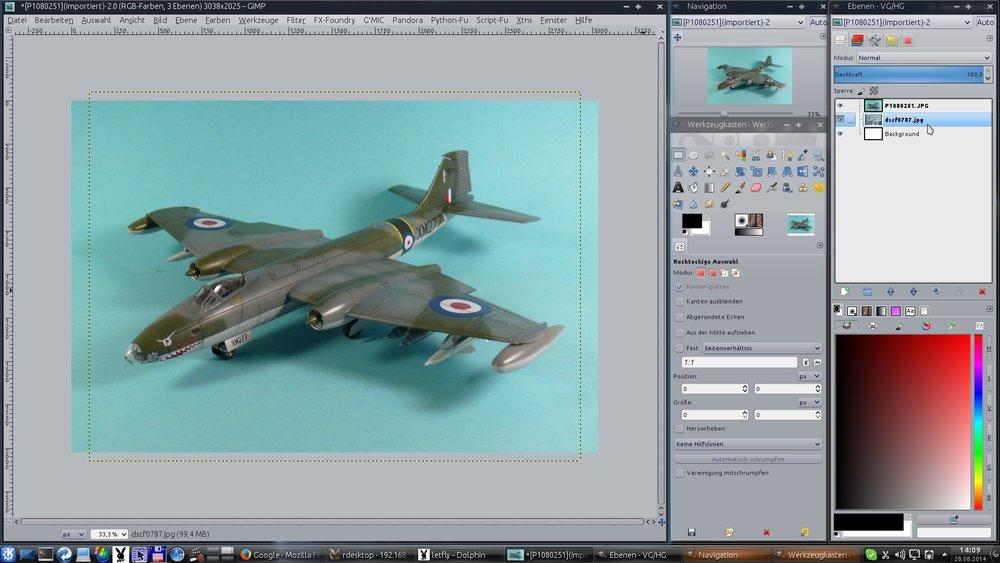
Now make the model plane image layer active and in first step delete the blue around the plane
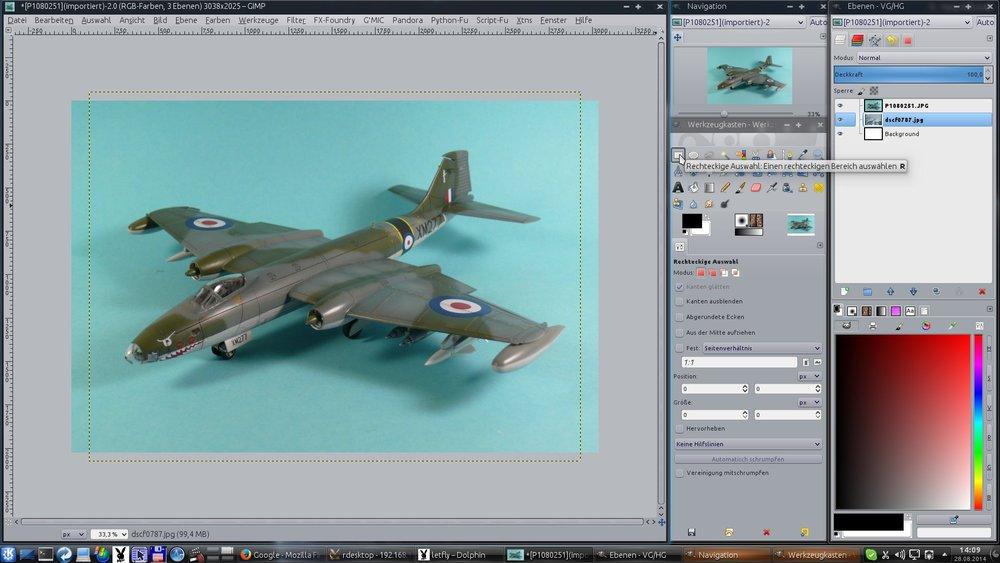


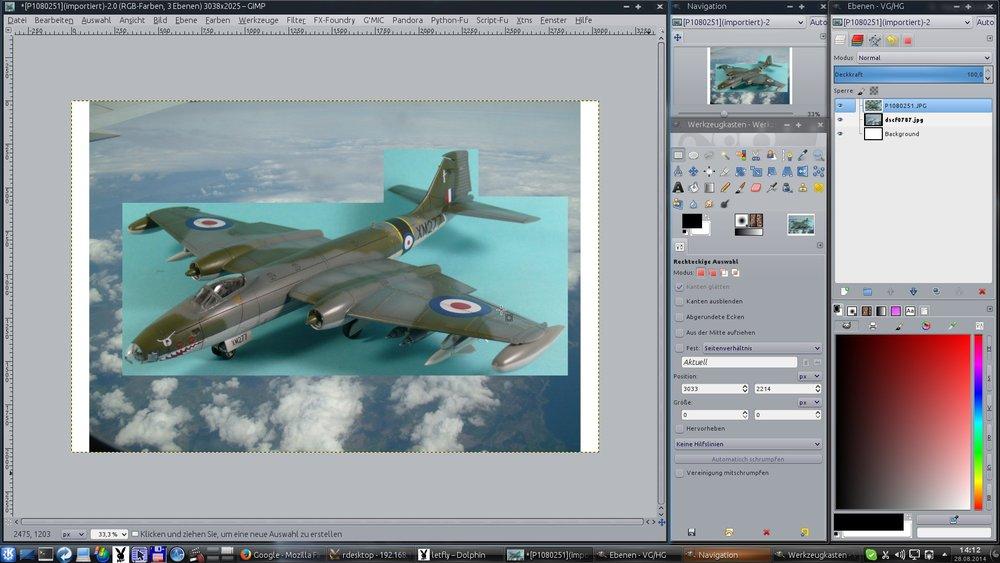
Now it's time to scale the model plane image to the sky and move the layer into place
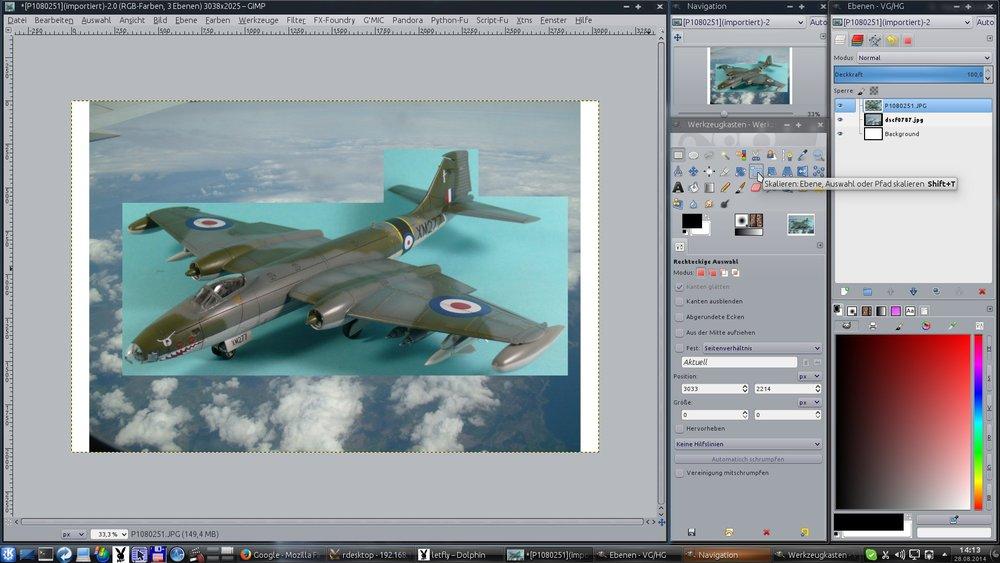

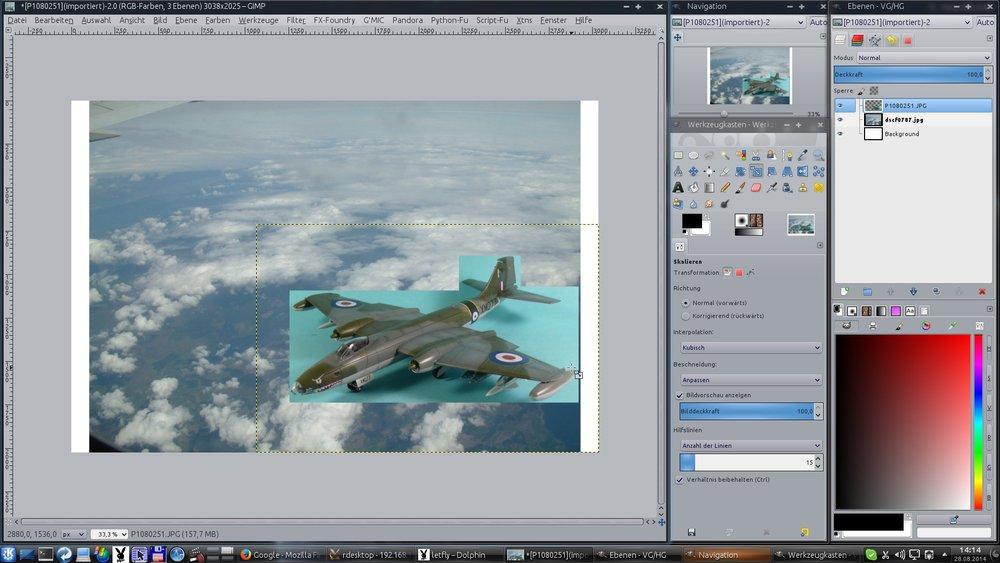
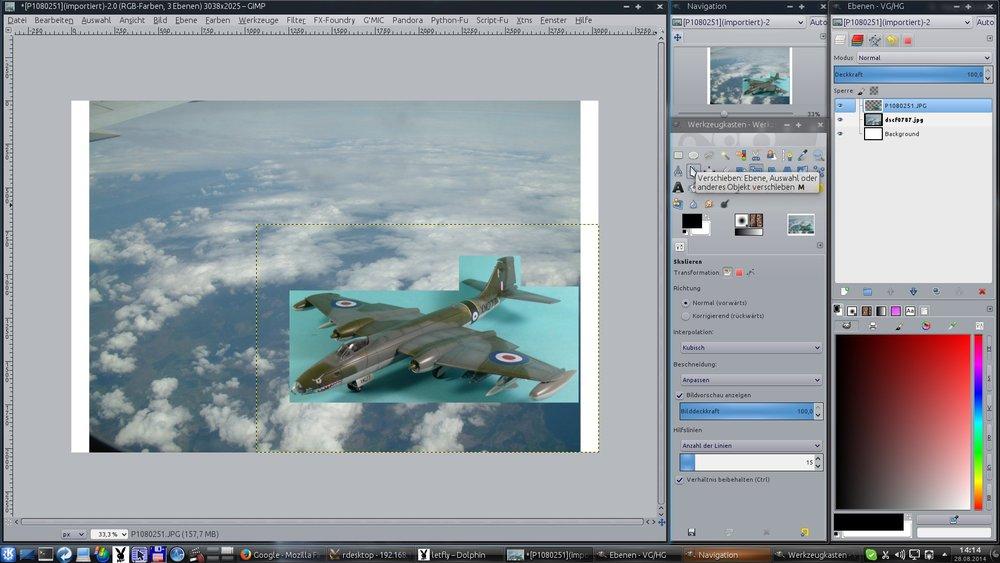
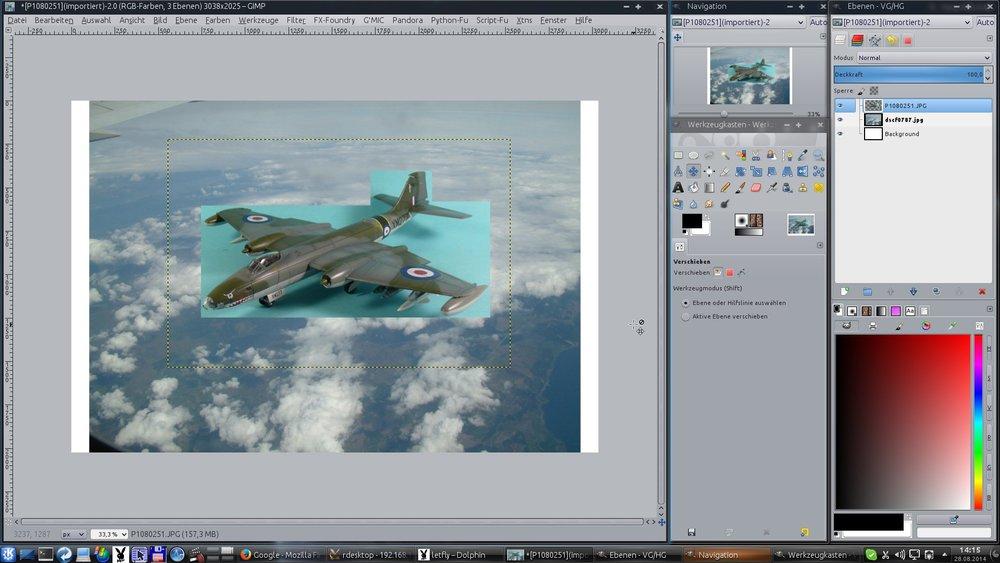
Those steps I always do up front as now the real work will begin and when looking at the image above one can decide whether the directions of light in the model image and the sky image do match or not. If the directions of light do not match, then you most probably have to find or take a different model image or sky image.